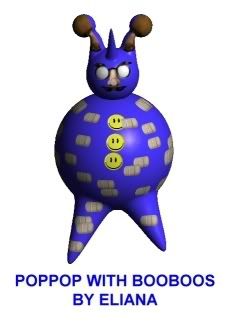While my grandchildren find every aspect of Cosmic Blobs fun, the real payoff for them is seeing the 3D models they've created walk around on the screen. They love animating their blobs!
This series of tutorials will explore the basic animation capabilities of the Cosmic Blobs Animation Mode. But, they will by no means be the last tutorials that we'll create to demonstrate more complex animation possibilities.
At first glance, the animations that can be created by Cosmic Blobs might appear to be very limited. But, the things we will show you in these basic tutorials are just the tip of the iceberg when it comes to the fascinating things the animation engine can accomplish. Yet, we have to start somewhere and a good place to start is with the basics.
Animation Mode - Sliding and Two-Legged Styles
The designers of Cosmic Blobs have provided a number of Motion Styles with which to animate your blob. In this tutorial we'll explore the styles related to simulating human, two-legged walking. We'll cover the animation 'Floor', the animation Path and the Animation Sliders that control the pace of the animation. We'll also cover recording a 30 second movie right in Cosmic Blobs that you can use in web sites or send to friends.
Play Tutorial #26 - Two-Legged Animation
Animation Mode - Snake and Four-Legged Styles
Cosmic Blobs also provides us with styles that can make our blobs slither across the screen like snakes, gallop like a horse or walk like a dog. In this tutorial we'll explore each of these animation styles and also introduce a Decoration Mode feature that blows the lid off of what you can do with Cosmic Blobs' animation engine.
I'd been anmating blobs for some time before I learned from one of the helpful Cosmic Blobs team members about the marvelous Vanish Varnish. When you paint the animation floor, or ANY blob, with Vanish Varnish it disappears while your animation is running.
Play Tutorial #27 - Snake & Four-Legged Animation
Future Tutorials
Our Animation Mode tutorials bring to an end to the primary tutorial series exploring the basic operation of Cosmic Blobs. But, many more tutorials are on the way. They will be dedicated to specific tasks like creating flying blobs or how to make a particular feature in a blob. While some of the primary tutorials were relatively long, we had some wide topics to cover. We'll do our best to try to keep future tutorials under two minutes in length. But, it's so much fun we can't make any promises!